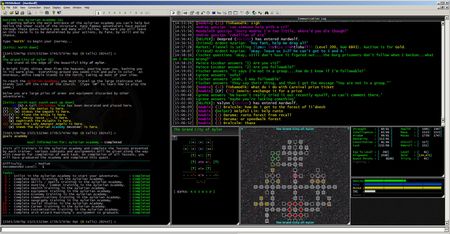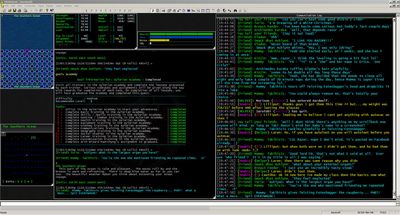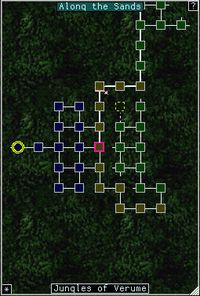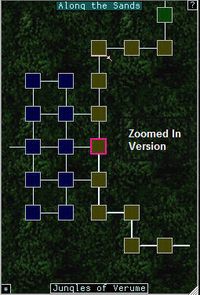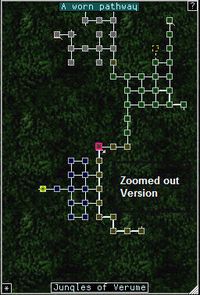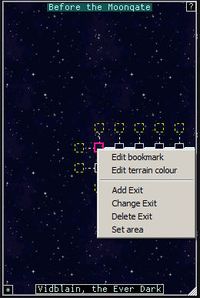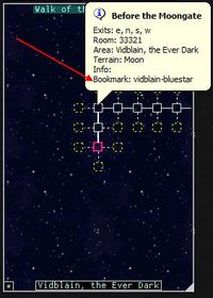|
||||
|
|
Location: Home / Play Aardwolf / Aardwolf Client Screenshots Within the client is a main game window where most of your interaction with Aardwolf takes place, and a number of optional windows or "plugins". The screenshot below shows the main game window on the far left. At the top right is the communication log which can be used to move chat and channels into a separate window. Below that is the graphical mapper your current area. To the left of the graphical mapper a smaller text representation of rooms nearby - this map shows more detail such as other players and monsters in the immediate area. At the bottom right are the stats window and status bars for tracking health. Click each thumbnail for the detailed screenshot. The layout of the client is fully customizeable. Each window can be enabled or disabled based on your preferences, moved to a different location on the screen, resized and set to use different fonts. The screenshots below are samples from Aardwolf players showing how they have their own Mushclient layout configured. Aardwolf Graphical MapperThe mapper shows a graphical representation of the area you are currently exploring. You can configure the size of each room on the mapper and the range to show as much detail as required. As you visit new rooms the mapper will remember them and display rooms explored so far next time you visit the area. You can also search for specific rooms and click on the map to run to a specific room. The mapper comes pre-loaded with several thousand rooms covering the main continents of the Aardwolf world and many starting areas.
The next two screenshots show how you can add bookmarks in the mapper and then access them later on:
More information and screenshots on the graphical mapper can be found at the Mud Mapper Wiki Page. Aardwolf Mushclient PluginsA "plugin" is an add-on for Mushclient that provides a specific feature and usually runs in its own window. Each of the features in the client such as the communication log, stats windows, mapper and status bars are individual plugins. Screenshots of the individual plugins and their configuration options can be seen at the client plugin page. |
|||
 |
||||
|
| ||||