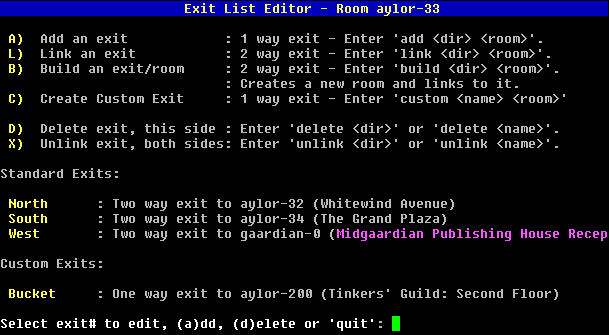|
||||||||||||||||||||||
|
Location: Home / Area Building / Demo Edit Session AardBuilder - Room Edit - Redit Command The main interface to the room editor is the command 'redit'. Redit has the following options: Redit Redit with no arguments takes you into the room editor in your current room. Redit create [number] 'Redit create' makes a new room with default values and sets you to editing that room. The [number] argument is the room number within your area. Note that this is not a vnum, if your area has the key 'matrix' and you enter number '10', your room key will be 'matrix-10'. Redit free If your area has a max room number allowed, this option will show available room numbers up to a max of 200. If the area has no limit on rooms, this will show the first available 20 numbers. Please try to keep numbers within a tight range - having room numbers 1, 2, 3, 4000 within an area may cause performance issues. AardBuilder - Room Edit - Main Menu The main room editor menu is shown below:
Secondary Menus Much of the complexity in building has been removed by using submenus to replace long syntax in the old area builder. For example, with exits, each exit can be selected from a menu and its attributes edited in the same way as the room data. Whenever you have to choose from a set of flags or from a table of values in the editors, a second menu to prompt you can also be used. In V2 of Aardwolf after several enhancements to exits, this became one of the most complex commands in the entire building process. The new menu system simplifies exits by requiring only basic information to create an exit with the rest settable in a detailed menu editor. For this menu we're switching example rooms to the room North of the incinerator bot in Aylor as this room contains 2 exits to the same area, an exit to a clan area and a custom exit. Selecting 'O' or 'exits' from the main menu brings up the exit editor menu:
Related Links
| |||||||||||||||||||||
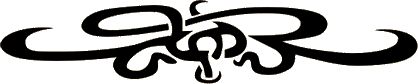 |
||||||||||||||||||||||
|
| ||||||||||||||||||||||
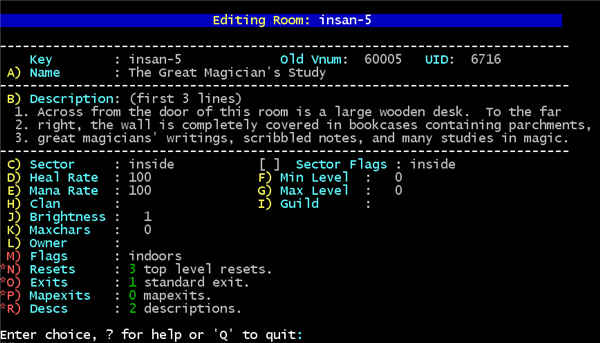 Some things to note on this page common to all editor pages:
Some things to note on this page common to all editor pages: