 |
||||||||||||
|
Location: Home / Area Building / Reset Editor AardBuilder - Reset Editing Resets are handled somewhat differently in Aardwolf V3 and more logically reflect how resets actually work. Within a room, there are only 3 valid reset types: - Load a mob into the room. - Load an object into the room. - Randomize the room exits. Resets in a room have their own list of secondary resets that are executed after them. This sounds complex, but all it really means is that a reset to give an item to a mobile or equip it cannot exist without the mobile reset being there in the first place. Same with resetting an item inside a container. Having resets contain their own list of secondary resets means we can add further resets type later on. There is no limit to how many levels deep resets can be - you could in theory have an item in container in a container in a container worn by a mob. Building standards dicate that you cannot go beyond two levels (item in container on mob). Using the same room we have been working with in Insanitaria is a good example because it has every type of reset except a random exit. Selecting 'resets' from the main room editor screen for this room brings up the reset menu:
Adding a top-level reset: To add a reset, use the syntax - add [type] [argument] Type is the reset type. Available types are: - M : Load a mob in the room - top level only. - O : Load an object in the room - top level only. - R : Randomize X room exits - top level only. - G : Give an item to mob - only valid below an 'M' reset. - E : Equip an item to mob - only valid below an 'E' reset. - P : Place an item inside another. Only valid below an 'O' reset. The third argument depends on the reset type and will be either a mob id, an object id or the number of exits in the room to randomize. If you enter the full reset, it will just be added to the list. If you enter only 'a [type]' you will be taken into the detail screen for that reset to complete it. Deleting a top-level reset: To delete a reset just enter 'd [reset number]'. Editing a single top-level reset:
Selecting '1' from this menu takes you into the editor for a single top level reset:
The reset editor is more complex to describe than it is to use. Just try it, and if you get stuck, ask an imm for help. | |||||||||||
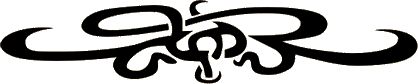 |
||||||||||||
|
| ||||||||||||
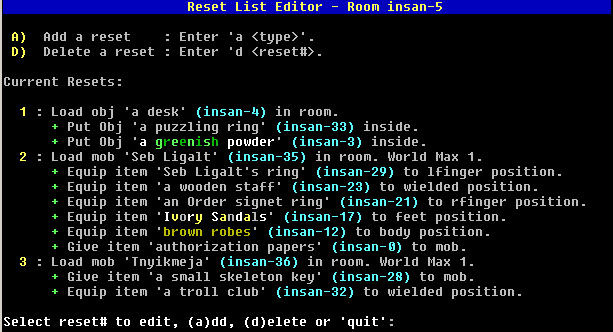 This screen shows that there are 3 top level resets on the room and each of them has sub-resets. Taking these in order, when the room repops:
1. Load 'a desk' (insan-4) into the room, then place 'a puzzling ring' and 'a greenish powder' inside it.
2. Load mobile 'Seb Ligalt' into the room, world max 1. If this reset executes, then equip him with 5 items in various wear locations and give him the authorization papers.
3. Load mobile 'Tnyikmeja' into the room, also world max 1. If this reset executes, load a troll club into the mob's wield position and a small skeleton key to inventory.
This screen shows that there are 3 top level resets on the room and each of them has sub-resets. Taking these in order, when the room repops:
1. Load 'a desk' (insan-4) into the room, then place 'a puzzling ring' and 'a greenish powder' inside it.
2. Load mobile 'Seb Ligalt' into the room, world max 1. If this reset executes, then equip him with 5 items in various wear locations and give him the authorization papers.
3. Load mobile 'Tnyikmeja' into the room, also world max 1. If this reset executes, load a troll club into the mob's wield position and a small skeleton key to inventory.
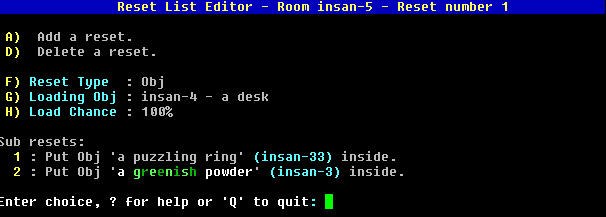 This screen allows you to change the details for the current reset, or add/remove additional items that will reset after this one. Notes on this screen:
This screen allows you to change the details for the current reset, or add/remove additional items that will reset after this one. Notes on this screen: